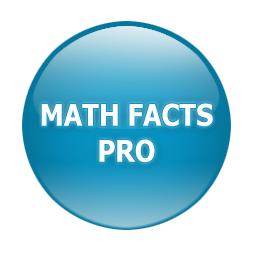To delete your students on your teacher dashboard from last year without deleting the class you created, go to the row of buttons above your class and click “Bulk Change”, then “Delete Students”, as below:

The students in the class will be listed, and you can click “Select All”, then click “Delete Selected Students”:

If you instead want to delete the class and all the students in it, in the row of buttons above the class, click the red “Delete” button:

You will be asked if you really want to delete the class, and if you do, then click the red “Delete” button.

If you simply want to rename a class, at the row of buttons above the class, select the “Rename” button, and after tying in the new name, click “Save”.