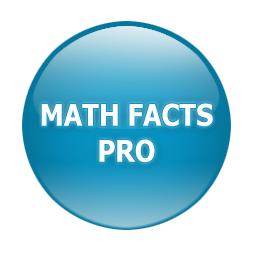Currently, we do not have a way for you to upload student names (we can do that for you for an additional charge, but the information below will show you how to input student names yourself, which takes about 30 seconds per student name).
Before you add students, you have to add a class. Instructions for this can be found at the following link: https://mathfactspro.help/knowledge-base/add-a-class-enable-automatic-operator-advancement-enable-operator-cycling/.
On your teacher dashboard, there are buttons for the class you’ve added. Click on “Add Student”:

This will open a page to enter your first student’s information. I have added “Emma Wilson” with her password and grade level, and that she is doing 50 facts of subtraction, and then I will click “Save and Add More” to add more students, or simply “Save”:

If you’ve clicked “Save and Add More”, when the student entry page opens again, it will already have grade level, facts per session and starting operator pre-filled to save time (these can be edited as needed):

After you finish adding students, there will be a short video available onscreen with information on to have students log in:

You can print out student login information pages, especially if you will be having your students practice at home. In the row of buttons for a class, click “Print”, then “Login Instructions”:

This will generate a .pdf document that will download to your device, with one page per student: